Using Putty on Windows XP
Download Putty
Download putty.exe and plink.exe. Although plink.exe is not needed, it provides some handy features you may end up using later.
Open putty configuration and Enter IP address of your ssh server
Now Create the Tunnel Your listing should be similar to the following. Make sure each entry has an "L" listed in front of it. Local port 25 will now go to server 192.168.0.5 on port 25. But, ports 110 and 25 will go to server 192.168.0.5.
Your listing should be similar to the following. Make sure each entry has an "L" listed in front of it. Local port 25 will now go to server 192.168.0.5 on port 25. But, ports 110 and 25 will go to server 192.168.0.5.
Now test the connection
If you now open your ssh connection, click on "Sourceforge", or whatever you name it, then, you can browse the data on the "HTTP Server" by filling in local host at the browser. It makes sense to "Check" the connection at this stage -- remember to put in the correct IP addresses for your server.
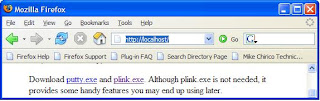 Setting up Mail client
Setting up Mail client The server location is localhost. And notice the option below to "Leave messages on server". If you have another email client on your workstation at work, then, you might want to keep the mail on the server.
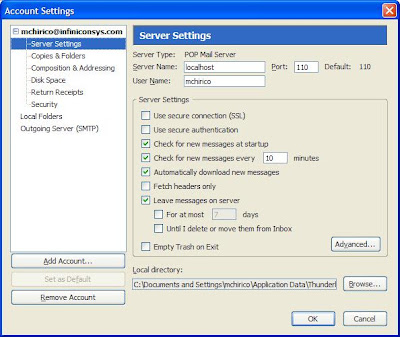
Source and credits
Mike Chirico
http://souptonuts.sourceforge.net/sshtips.htm
.


Comments
0 comments to "Breaking firewalls with ssh and putty and getting past blocking restrictions"
Post a Comment